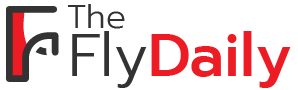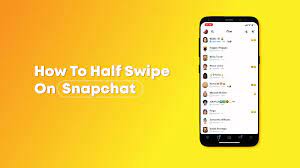Are you tired of spending too much time on Snapchat? Do you wish there was a way to quickly navigate through chats and messages without wasting precious seconds? Look no further!
In this article, we will teach you the art of half swiping on Snap, a technique that will revolutionize your chatting experience. By mastering the half swipe, you’ll be able to navigate the Snap interface with ease, send quick and concise messages, and even use shortcuts and abbreviations to save time. Say goodbye to long and drawn-out conversations and hello to efficient communication!
We will also provide tips and tricks to enhance your half swiping skills, as well as strategies for managing notifications effectively. Get ready to become a Snap pro as we dive into the world of quick chats and efficient messaging on Snapchat!
Key Takeaways
- Mastering half swipe allows for quick navigation and concise messaging on Snapchat
- Quick and concise messaging involves choosing the right words and using emojis strategically
- Utilizing shortcuts and abbreviations adds efficiency and personal style to conversations
- Managing notifications allows for efficient communication on the platform
Understanding the Half Swipe Technique
Mastering the art of quick chats on Snapchat requires understanding the half swipe technique, which allows you to effortlessly navigate through conversations with ease.
When you receive a chat notification, simply swipe right on the person’s name to open the chat. Now, here comes the important part: instead of swiping all the way to the right to open the chat, only swipe halfway. This will reveal a preview of the chat, allowing you to quickly read the message without marking it as read.
To fully open the chat and respond, swipe all the way to the right. By mastering this technique, you can save time and avoid unnecessary read receipts. It’s a game-changer for those who want to stay connected without being consumed by endless conversations.
Navigating the Snap Interface
Navigating through the Snap interface is like exploring a colorful and interactive digital world. When you open the app, you’ll find yourself on the camera screen, ready to capture your moments.
To half swipe and access the quick chats feature, simply swipe right from the camera screen. This will take you to the Friends screen, where you can see all your friends’ Bitmojis and recent activity.
From here, you can continue swiping right to scroll through your friends list. If you want to start a quick chat, just tap on a friend’s Bitmoji or username. This will open up the chat screen, where you can exchange messages, photos, and videos.
Remember, mastering the art of quick chats is all about getting comfortable with navigating the Snap interface. So keep exploring and have fun connecting with your friends!
Mastering Quick and Concise Messaging
Once you’re comfortable with the Snap interface, sending short and snappy messages becomes a breeze.
To master quick and concise messaging on Snapchat, start by choosing the right words. Keep your sentences short and to the point; avoid unnecessary details.
Emojis can also help convey your message quickly and effectively. Use them strategically to add emotion or enhance your message.
When typing, take advantage of the autocorrect feature to save time. However, double-check your messages before sending to avoid any embarrassing mistakes.
Remember to half swipe to reply swiftly, but be careful not to accidentally swipe away the conversation.
Practice makes perfect, so keep experimenting with different messaging techniques to find your own personal style.
Soon, you’ll be a pro at quick chats on Snapchat!
Utilizing Shortcuts and Abbreviations
By utilizing shortcuts and abbreviations, you can effortlessly enhance your Snapchat conversations, adding a touch of efficiency and personal style. When typing on Snap, time is of the essence, so learning to use shortcuts can help you save precious seconds.
For example, instead of typing ‘LOL,’ you can simply type ‘lmao’ or even just ‘lm.’ Similarly, instead of saying ‘I don’t know,’ you can use ‘idk’ or ‘dunno.’ These shortcuts not only save you time but also make your messages more casual and relatable.
Additionally, using abbreviations like ‘brb’ for ‘be right back’ or ‘gtg’ for ‘got to go’ can let your friends know that you’ll be back or need to leave without having to explain in detail.
So, embrace the world of shortcuts and abbreviations to become a master of quick chats on Snapchat.
Managing Notifications for Efficient Communication
To efficiently communicate on Snapchat, you can easily manage notifications by customizing them to your preferences. By doing so, you’ll ensure that you only receive the most important alerts and avoid being overwhelmed by unnecessary distractions.
Start by opening the Snapchat app and tapping on your profile icon in the top left corner. Next, tap on the gear icon in the top right corner to access your settings.
Scroll down and select ‘Notifications’ from the list. Here, you can choose which types of notifications you want to receive, such as new messages, friend requests, or story updates. You can also customize the sound and vibration settings for each notification.
By managing your notifications effectively, you’ll be able to stay in control of your Snapchat conversations and respond promptly to important messages.
Tips and Tricks for Effective Half Swiping on Snap
Get ready to level up your Snapchat game with these expert tips and tricks for effortlessly nailing those half swipes on your snaps!
Half swiping on Snap allows you to quickly view a snap without marking it as read or sending a notification to the sender.
To master the art of half swiping, start by lightly tapping on the snap and holding it for a split second. Then, swipe it halfway across the screen and release. This will give you just enough time to catch a glimpse of the snap without fully opening it.
Remember to be gentle with your touch and practice your timing to avoid accidentally marking the snap as read.
With these tips, you’ll become a pro at half swiping on Snap in no time!
Frequently Asked Questions
To change the default settings for notifications on Snap, open the app and go to the Settings menu. From there, you can customize your notification preferences by adjusting the different options available to you.
No, it is not possible to undo a half swipe on Snapchat. Once you have swiped, the action is final and cannot be reversed. Be careful when swiping to avoid any unintended consequences.
Yes, you can customize the quick chat messages on Snap. Open the Chat settings and go to Quick Chat. From there, you can edit, add, or remove the pre-set messages according to your preferences.
To know if someone has half swiped on your chat, look for a blue arrow icon next to their name. This indicates that they have viewed your chat but didn’t fully open it.
Yes, there are limitations to the half swipe technique on Snap. You can only half swipe once on a chat, and it only works for individual chats, not group chats.
Conclusion
So there you have it, now you’re a pro at half swiping on Snap! By understanding the technique, navigating the interface, and mastering quick messaging, you can communicate efficiently with your friends.
Don’t forget to utilize shortcuts and abbreviations to save time, and manage your notifications to stay organized.
With these tips and tricks, you’ll be able to engage in effective half swiping conversations on Snap like a true expert. Happy snapping!