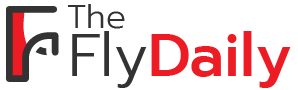Are you tired of the tedious and time-consuming process of typing on your iPhone? Well, look no further because the iPhone QuickPath keyboard is here to revolutionize the way you communicate.
With its seamless combination of simplicity and power, QuickPath allows you to effortlessly glide your finger across the keys, saving you precious time and energy.
But that’s just the beginning. This innovative feature has so much more to offer, and in this discussion, we will explore how it can unlock a world of possibilities for you.
So, get ready to discover the untapped potential of the iPhone QuickPath keyboard and take your productivity to new heights.
The Evolution of Swipe Typing
Swipe typing has evolved significantly over the years, revolutionizing the way you input text on your smartphones. Gone are the days of tapping each individual key on a virtual keyboard. With the introduction of swipe typing, also known as gesture typing, you can now glide your finger across the letters to form words effortlessly.
The concept of swipe typing originated back in the early 2000s, but it wasn’t until the rise of smartphones that it gained widespread popularity. Initially, it was seen as a novelty feature, but its efficiency soon became apparent. Swiping allows you to type faster and with fewer errors, making it a game-changer for those who rely on their smartphones for communication.
Over time, swipe typing technology has improved and become more accurate. Advanced algorithms now predict the word you intend to type based on the pattern of your finger movement. This predictive text feature saves you time and effort by suggesting words in real-time as you swipe.
Furthermore, swipe typing has become customizable to suit individual preferences. You can adjust the sensitivity, enable or disable autocorrect, and even add custom words to the dictionary. These customization options enhance the overall typing experience, making it more personalized and efficient.
Boosting Texting Speed With Quickpath
To boost your texting speed, take advantage of QuickPath on your iPhone. This innovative feature allows you to swipe across the keyboard to quickly type out your messages. Gone are the days of tapping on individual keys, wasting precious time.
With QuickPath, you can effortlessly glide your finger from one letter to another, and the keyboard will intelligently predict the word you want to type. It’s like magic! Not only does this save you time, but it also reduces the risk of making mistakes.
QuickPath’s advanced algorithm analyzes your swiping patterns and adjusts its predictions accordingly, ensuring accurate and speedy texting. Plus, it learns from your typing habits over time, becoming even more efficient as you use it.
Whether you’re having a fast-paced conversation or composing a lengthy email, QuickPath will be your trusty companion. So give it a try and witness the amazing boost in your texting speed. Get ready to impress your friends with your lightning-fast replies!
Increasing Productivity With Quickpath
Boost your productivity with the QuickPath feature on your iPhone. QuickPath is a powerful tool that allows you to type faster and more efficiently by simply swiping your finger across the keyboard. Gone are the days of tapping each individual letter; now, you can effortlessly glide your finger across the screen, and the intelligent QuickPath feature will predict the word you’re trying to type. This not only saves you time but also reduces the chance of making errors.
With QuickPath, you can compose emails, write documents, or send messages with ease and speed.
Moreover, QuickPath is customizable to suit your needs. You can add new words to the dictionary, adjust the keyboard size, and even enable one-handed mode for easier typing on larger iPhone models. This flexibility ensures that QuickPath adapts to your unique preferences, making your typing experience more personalized and efficient.
In addition to saving time, QuickPath also helps you stay focused on the task at hand. With the ability to type quickly and accurately, you can breeze through your work without getting distracted by typos or spending excessive time on typing. This increased productivity allows you to accomplish more in less time, whether it’s responding to emails, jotting down notes, or writing important documents.
Customizing QuickPath for Personalization
To further enhance your typing experience, take advantage of the customization options available in the QuickPath feature on your iPhone. Personalizing QuickPath allows you to tailor the keyboard to your preferences and make it work for you.
Firstly, you can customize the language and keyboard layout in QuickPath. Whether you’re a multilingual user or prefer a specific layout, you can easily switch between languages and select the layout that suits you best. This customization option ensures that QuickPath adapts to your language needs, making typing smoother and more efficient.
Secondly, you can personalize the appearance of QuickPath by selecting a theme or adjusting the keyboard settings. You have the freedom to choose from a variety of themes that match your style and preferences. Additionally, you can modify the keyboard settings to change the key press sound or enable/disable key pop-ups. These small tweaks can make a big difference in how you interact with the keyboard.
Lastly, you can add or remove words from the QuickPath dictionary. By adding frequently used words or removing unnecessary ones, you can ensure that QuickPath suggests the right words as you swipe. This customization feature makes typing faster and more accurate, saving you time and effort.
Tips and Tricks for Mastering QuickPath
Get ready to become a QuickPath pro with these helpful tips and tricks. Mastering QuickPath on your iPhone can greatly enhance your typing speed and efficiency. Here are some essential tips to help you make the most out of this powerful feature.
Firstly, practice makes perfect. Spend some time getting familiar with QuickPath by using it regularly. The more you use it, the better you’ll become at predicting and swiping the correct words.
Next, pay attention to the small details. QuickPath is designed to be intuitive, but sometimes it may not recognize certain words or gestures. If you find that QuickPath isn’t accurately predicting your intended word, try manually typing it out instead.
Another handy tip is to customize your QuickPath settings. Go to your device’s settings and select ‘Keyboard.’ From there, you can enable or disable features like auto-capitalization, auto-correction, and smart punctuation. Adjusting these settings to your preference can improve your overall QuickPath experience.
Lastly, don’t forget about the power of shortcuts. QuickPath allows you to create custom shortcuts for frequently used phrases or sentences. This can be a huge time-saver, especially for repetitive tasks or long messages.
Conclusion
So, if you want to take your iPhone typing skills to the next level, QuickPath is the way to go. With its ability to boost texting speed and increase productivity, this feature is a game-changer.
Plus, the option to customize QuickPath allows for a more personalized experience. By mastering the tips and tricks, you’ll be swiping to success in no time.
Get ready to unleash the power of the iPhone QuickPath keyboard and revolutionize your typing experience.